Color Settings¶
Starting with version 0.45, we added new global configuration parameters that allows users to customize the client's background colors.
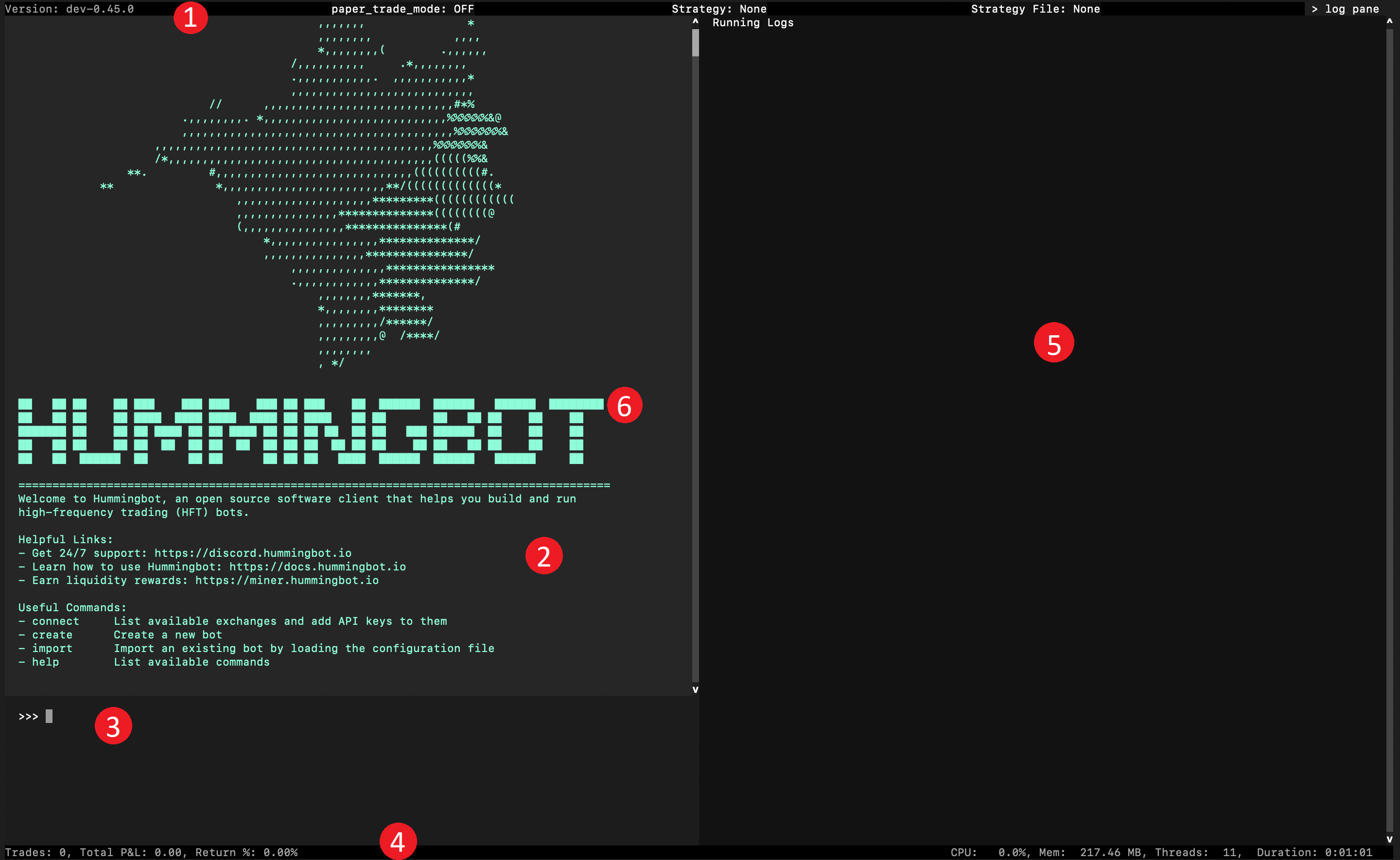
top-paneoutput-paneinput-panebottom-panelog-paneterminal-primary
Changing the panel colors¶
To make changes to the panel colors, run config [parameter_name] inside the Hummingbot client. For example, the command for changing the log pane color is config log-pane and enter the hex code of the desired color.
Tip
You can use a hexadecimal color picker like the one here to choose colors: https://www.w3schools.com/colors/colors_picker.asp
Alternatively, you can edit these values in the conf_client.yml file located under the hummingbot_conf folder using a text editor.
Note
In past versions of Hummingbot (1.5.0 and below), the conf_client.yml file is named conf_global.yml
Reset colors to default¶
Press CTRL + R while inside Hummingbot to reset the style to use its default colors.
# Background color of the top pane
top-pane: '#000000'
# Background color of the bottom pane
bottom-pane: '#000000'
# Background color of the output pane
output-pane: '#282C2F'
# Background color of the input pane
input-pane: '#151819'
# Background color of the logs pane
logs-pane: '#151819'
# Terminal primary color (text)
terminal-primary: '#00FFE5'