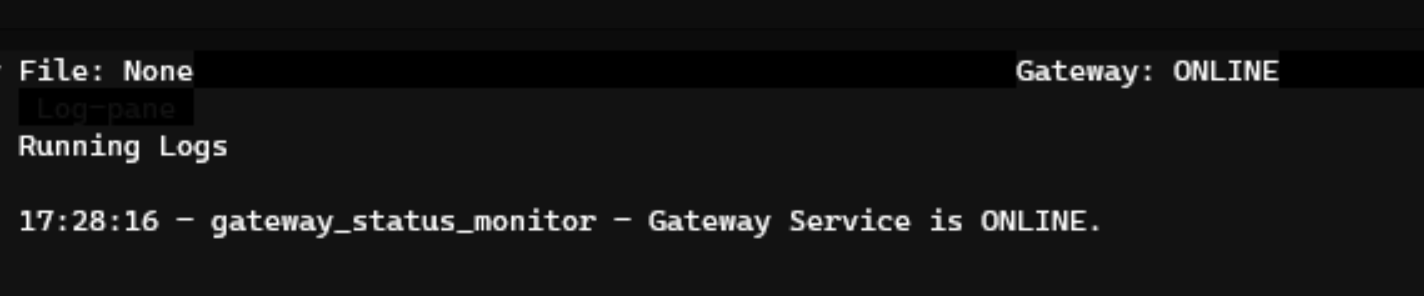Installation
The official Github repository for Gateway is https://github.com/hummingbot/gateway. Gateway is released monthly with the same cadence as the Hummingbot client, and it follows the same conventions for releases, contributions, etc.
Install with Docker¶
For most users, we recommend installing Hummingbot and Gateway using Docker.
In particular, we recommend following the Hummingbot Gateway Compose deployment path.
Install from Source¶
You can also install Gateway on a standalone basis and then link it to Hummingbot manually. These instructions assumes that you have already installed Hummingbot on the machine where you are installing Gateway, either from source or via Docker.
Prerequisites¶
Install the following dependencies:
Installation¶
Clone the Gateway repo and navigate into the folder:
Install Javascript dependencies:
Compile Typescript into Javascript:
Generate certs¶
Next, generate self-signed certificates from the Hummingbot client. These certificates let your bots securely communicate with Gateway.
Start Hummingbot. After entering your password, run gateway generate-certs:
Enter a secure passphrase, and write it down. Hummingbot will generate self-signed certificates that a server can use to authenticate its connection with this client.
Take note of the certs_path where they are stored. This is also stored as certs_path in the Hummingbot's conf_client.yml, the global configuration file in the /conf/ directory.
Note that you will be prompted to enter both passphrase and certs_path later to complete the installation process.
Run setup script¶
The gateway-setup script, located in the root Gateway directory, performs the following actions:
- Copies the default Gateway configuration files from
/src/templatesto/conf/folder - Copies the Hummingbot certificates into the
/certs/folder.
Enable permissions on setup script:
Run setup script:
When prompted, enter certs_path from the prior step:
ℹ️ Confirm if this is correct:
Copy configs FROM: [/folder]/gateway/src/templates
Copy configs TO: [/folder]/gateway/conf
Copy certs FROM: [/folder]/hummingbot/certs
Copy certs TO: [/folder]/gateway/certs
Do you want to proceed? [Y/N] >>>
Alternative to copying certs files
The gateway-setup.sh script creates a copy of the Hummingbot certificates in the Gateway folder. Alternatively, you can override the certs_path parameter in conf/server.yml and enter the path to the Hummingbot certificates.
Start Gateway¶
Afterwards, start Gateway using the same passphrase that you used to generate the certs:
You should see Gateway running on the default port 15888:
2023-02-09 12:56:50 | info | ⚡️ Starting Gateway API on port 15888...
2023-02-09 12:56:50 | info | The gateway server is secured behind HTTPS.
2023-02-09 12:56:50 | info | ⚡️ Swagger listening on port 8080. Read the Gateway API documentation at 127.0.0.1:8080
Go back to your Hummingbot client or restart it if you have exited. In the upper right corner, you should see GATEWAY: ONLINE if your Hummingbot client is connected to Gateway.
After Gateway is running, see Testing to understand how to test the endpoints on a standalone basis before using it with Hummingbot.